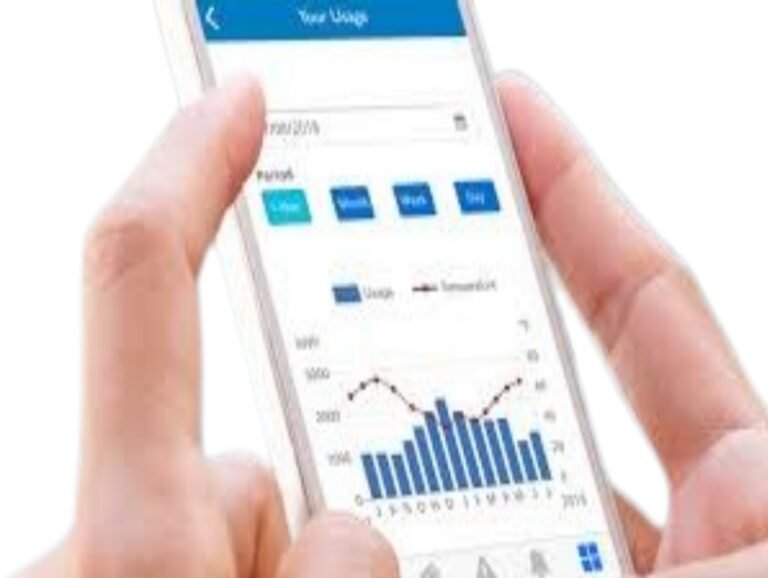How to Use Kindle Cloud Reader – No Kindle? No Problem!
Introduction
Reading digital books has never been easier, thanks to Amazon’s Kindle ecosystem. While Kindle devices offer a premium reading experience, not everyone wants to invest in one. Fortunately, Amazon provides an alternative: Kindle Cloud Reader. This web-based platform allows users to access and read Kindle books without needing a physical Kindle device or the Kindle app. Whether you’re using a laptop, desktop, or tablet, Kindle Cloud Reader ensures you can enjoy your ebooks anytime, anywhere.
This comprehensive guide will walk you through everything you need to know about Kindle Cloud Reader, including how to access it, its features, troubleshooting tips, and how it compares to the Kindle app. By the end of this article, you’ll be equipped with all the information necessary to make the most out of Kindle Cloud Reader.
What is Kindle Cloud Reader?
Kindle Cloud Reader is a web-based application that allows users to read Kindle books directly in their internet browser without downloading an app or using a Kindle device. Launched by Amazon in 2011, it was originally designed as an alternative to the Kindle app for users who prefer to read ebooks online.
Some key features of Kindle Cloud Reader include:
- No Installation Required: Access your books directly through a browser.
- Syncing Across Devices: Your reading progress syncs automatically with Kindle devices and apps.
- Offline Reading: Download books for offline access.
- Customizable Reading Experience: Adjust fonts, background colors, and layout settings.
Why Use Kindle Cloud Reader?
Kindle Cloud Reader provides several advantages that make it an excellent choice for readers who want flexibility and convenience. Here are some reasons why you should consider using Kindle Cloud Reader:
1. No Need for a Kindle Device
Not everyone owns a Kindle, and some users prefer reading on their existing devices. Kindle Cloud Reader eliminates the need for a dedicated e-reader, allowing you to access your books instantly.
2. Compatible with Multiple Devices
Since it operates through a web browser, you can use Kindle Cloud Reader on almost any device, including:
- Windows and Mac computers
- Chromebooks
- Tablets (iPad, Android, etc.)
3. No Additional Storage Required
Unlike apps that take up space on your device, Kindle Cloud Reader runs entirely online, saving storage while still offering a full reading experience.
4. Seamless Synchronization
If you already use a Kindle device or app, Kindle Cloud Reader syncs your reading progress, bookmarks, and notes, so you can switch between devices without losing your place.
5. Offline Reading Capability
You can download books for offline reading, ensuring uninterrupted access to your ebooks even without an internet connection.
How to Access Kindle Cloud Reader
Using Kindle Cloud Reader is simple and requires only a web browser and an Amazon account. Follow these steps to get started:
Step 1: Open Kindle Cloud Reader
- Open your preferred web browser (Chrome, Firefox, Edge, or Safari).
- Go to https://read.amazon.com.
Step 2: Sign in with Your Amazon Account
- Click the Sign in button.
- Enter your Amazon credentials (email/phone and password).
- Click Sign In.
Step 3: Access Your Kindle Library
Once logged in, you will see your Kindle library, including all the ebooks you’ve purchased from Amazon.
Step 4: Start Reading
Click on any book cover to open and begin reading instantly.
How to Read Kindle Books on Kindle Cloud Reader
Once inside Kindle Cloud Reader, you can customize your reading experience. Here are some key features and controls:
Adjust Reading Settings
Click on the “Aa” icon to adjust:
- Font Size: Increase or decrease text size for readability.
- Background Color: Choose from White, Sepia, or Black themes.
- Margins & Layout: Modify page formatting for comfort.
Use Bookmarks & Notes
- Click on the Bookmark icon to save pages.
- Highlight text and add notes for study or reference.
Navigate Easily
- Use arrow keys (left and right) to turn pages.
- Click the Table of Contents to jump between chapters.
- Use the search feature to find specific words or phrases in the book.
Managing Your Kindle Library on Cloud Reader
Kindle Cloud Reader allows users to organize and manage their Kindle books efficiently.
Sorting and Organizing Books
- Click the “Library” tab to view all purchased books.
- Use filters to sort books by title, author, or recent reading activity.
Deleting and Archiving Books
- Kindle Cloud Reader does not allow direct deletion.
- To remove books permanently, visit Amazon’s Manage Your Content and Devices page.
Syncing Across Devices
Your reading progress and bookmarks automatically sync with Kindle devices and apps, so you can resume reading from any device.
Kindle Cloud Reader vs. Kindle App: Which One is Better?
| Feature | Kindle Cloud Reader | Kindle App |
|---|---|---|
| Accessibility | Web-based (any browser) | App-based (must install) |
| Offline Reading | Yes (limited) | Yes (full access) |
| Storage | No storage required | Requires device storage |
| Customization | Basic reading adjustments | Advanced customization |
| Performance | Dependent on internet speed | Works offline smoothly |
Which One Should You Choose?
- Use Kindle Cloud Reader if you prefer a browser-based reading experience and don’t want to install an app.
- Use the Kindle App if you want full offline access, audiobook integration, and enhanced customization.
Troubleshooting Common Issues with Kindle Cloud Reader
Some users may encounter issues while using Kindle Cloud Reader. Here are solutions to common problems:
Problem: Kindle Cloud Reader Not Loading
- Refresh the page or try a different browser.
- Clear your browser’s cache and cookies.
- Disable browser extensions that may interfere.
Problem: Books Not Appearing in Library
- Check if the book is purchased under the same Amazon account.
- Sync your Kindle Cloud Reader by refreshing the page.
Problem: Offline Reading Not Working
- Ensure you have saved the book for offline use before disconnecting from the internet.
- Use Google Chrome, as offline mode works best with this browser.
Tips and Tricks for the Best Kindle Cloud Reader Experience
- Enable Full-Screen Mode: Press F11 (Windows) or Cmd + Shift + F (Mac) for distraction-free reading.
- Use Keyboard Shortcuts: Left/right arrow keys for page navigation.
- Zoom in on Images: Double-click on images for a better view.
- Customize Your Layout: Adjust fonts, colors, and themes to enhance readability.
Conclusion
Kindle Cloud Reader is a fantastic alternative to Kindle devices and apps, offering flexibility and ease of access for readers worldwide. Whether you’re using a computer or tablet, it allows seamless reading without the need for additional downloads.
By following this guide, you now know how to access, use, and optimize Kindle Cloud Reader for an enjoyable reading experience. If you’re looking for a simple, efficient way to read your Kindle books online, Kindle Cloud Reader is the perfect solution.
Start reading today by visiting https://read.amazon.com and dive into your Kindle library instantly!
Read Also Our This Post: Xbox Cloud Gaming Guide: How to Play Top Xbox Games on the Cloud